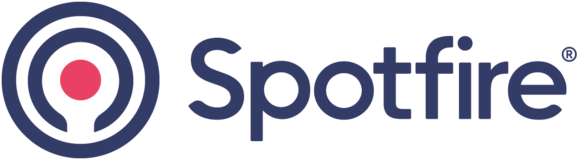
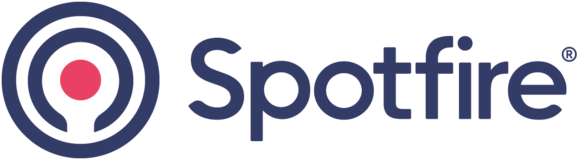

With the current flow for automatic blind approval, once the data entry user who is creating the matching sample clicks "Save and Complete", if there are differences between the two samples, the primary sample statuses are automatically changed to Not Complete / Requires Revisions. If it was this matching sample user who made the mistake (which is just as likely to be true as it is for the mistake to be in the primary sample), then the original data entry user will have to save and complete their sample a second time without making any changes, which is non-value added activity. To prevent this, I would recommend that if the automated comparison finds differences, it should warn the user who is attempting to complete the matching sample and give them a chance to review their entries again before finalizing the completion. If after this review the user submits the sample and there are still differences, then the primary sample statuses should be changed as normal. If, however, the user found their own mistake and corrected it, causing the samples to now match, then the samples would be automatically approved without the unnecessary involvement of the primary sample owner. As long as the warning does not provide any information as to which fields do not match, there would be no compromise to the blind verification methodology. Data entry and verification is one of the most time consuming aspects of many data analysis programs, so any changes that can be made to improve the efficiency and eliminate non-value added work can have a significant impact.
There are three options for how to trigger this pre-check. The first would be to add a new button called something like "Compare to Primary" or "Check Verification" that the user could click before clicking "Save and Complete". The response to clicking this button would be either a "Samples match" or a "Samples do not match" message. The second would be to have those same warnings appear when the user clicks "Save" (while also saving the sample of course). The third option would be to have the warning appear when the user clicks "Save and Complete". With this option, upon clicking the button, the system would compare the two samples and identify if there are any differences. If there are not, then it would proceed with the remaining processes as is done now for matching samples. If there are differences found, then it would show a warning message stating something like "Samples do not match. Would you like to continue?". If the user selects Yes, then it would proceed per the current process. If they select No, then it will cancel the Save and Complete and will not have made any changes to the screen or the underlying samples.
This seems to be working now if the user clicks "Save" instead of "Save and Complete" first (option 2 described above).