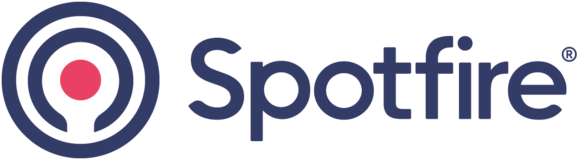
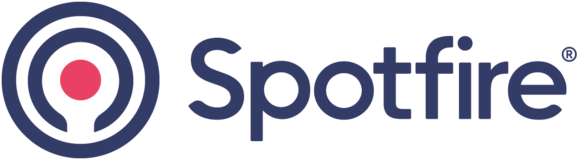

This would be useful to backup previous options. For now, the StatOpts.xml must be backed up manually. But the user may not be aware of what file to back up. This can cause problems when a user selects to reset the options to its initial settings (File | Options | Configurations...Reset button) as there isn't an option to back up the previous options. However, the user can Save another configuration, based on a previous configuration, which is a way to save the options. But it is not intuitive this is a way to backup the options. The Help in Statistica confuses matters as "Reset" shows "fresh state", which does not specify is this is the initial state or not:
Options - Configurations
In the Options dialog box, select the Configurations tab to access options to create, manage, and modify separate configurations of Statistica. Note that you must restart Statistica for the new configuration to take effect.
Name. Names of configurations are listed in the Name column.
Description. User-entered descriptions of configurations are listed in the Description column.
Last Saved. The date the configuration was last saved is listed in the Last Saved column.
Active Configuration. The currently used configuration is reported in the Active Configuration field.
Select. Click this button to restart Statistica using the selected configuration.
Save. Click this button to save changes to the currently selected configuration. Note that when you click the OK button in the Options dialog box, changes are automatically saved to the currently active configuration (this is not necessarily the selected configuration).
New. Click this button to create a new configuration. A prompt will be displayed where you can specify whether you want to create a configuration based on an existing configuration.
Delete. Select a configuration and click the Delete button to delete the selected configuration.
Rename. Select a configuration and click the Rename button to display the Specify Configuration Information dialog box, in which you can change the configuration name and description.
Import. Click this button to display a standard Open dialog box, in which you select the *.xml file containing the configuration you want to import.
Export. Click this button to export a configuration to an *.xml file. You will be asked which configuration you want to export.
So, when the "Reset" button is clicked, the StatOpts.xml file should be backed up automatically.
This was released in Statistica 13.5