This document (including, without limitation, any product roadmap or statement of direction data) illustrates the planned testing, release and availability dates for Spotfire products and services. It is for informational purposes only and its contents are subject to change without notice. Planning to implement - generally 6-12 months out. Likely to Implement - generally means 12-18 months out.
Copyright © 2014-2023 Cloud Software Group, Inc. All Rights Reserved.
Cloud Software Group, Inc. ("Company") follows the EU Standard Contractual Clauses as per the Company's Data Processing Agreement.
Terms of Use |
Privacy Policy |
Trademarks |
Patents |
Contact Us
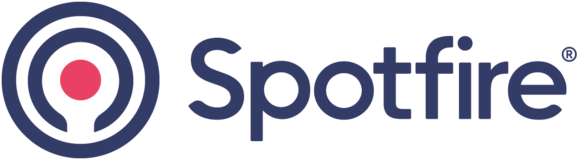
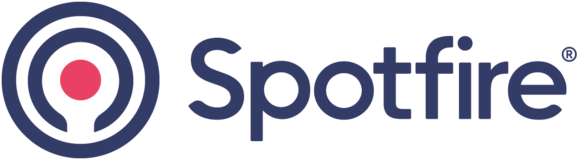

@Ulf Hocke, you suggestion didn't work for me.
Tried using
falseandFalsebut no luck.It is actually possible to do this, but turning off HTML sanitation is not recommended for security reasons.
The way to change the setting is to do the following:
1. Navigate to the "Modules" folder for the installed version of Spotfire Desktop.
2. Open the folder starting with "Spotfire DXP Forms_"
3. Edit the file "Spotfire.Dxp.Main.dll.config" with a text editor.
4. At the end of the file there is an xml-section called "Spotfire.Dxp.Application.Properties.Settings".
5. Copy the existing setting:
<setting name="Desktop_Preference_UseWhitelistForSecuritySensitiveUris" serializeAs="String">
<value>true</value>
</setting>
Make sure to paste the setting to the same xml-section and call the copied setting "Desktop_Preference_PerformHtmlSanitation".
6. Change the value to "true" for keeping the default value or to "false" to disable HTML sanitation.
7. Save the file and restart Spotfire Desktop.