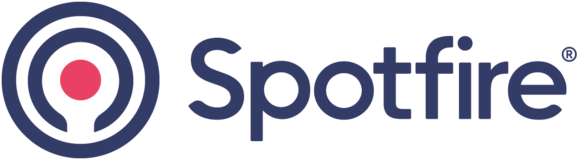
Spotfire Ideas Portal
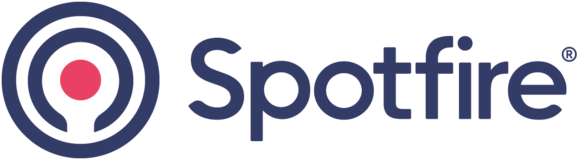

When doing support, we need to open DXP file with sometime HUGE amount of data.
It would be useful to be able to open a DXP file in Spotfire Analyst, with a special option "Without Data".
So we could just have a look to
* how many data source the user load
* What calculated object he create
* etc.
And then, try to modifiy things to resolve the problem
One of our customer is also asking for this feature, they want to review the data / visualization configuration without load the actual data because it takes too long.
This is still so valid. Can we get an explanation as to why this is not in the list for implementation ?
+ having this option would be extremely helpful for application profiler
This also solves the issue of DXP's that use Legacy data loading options, and the data source is no longer working.
Maybe lock this ability to only those within a group, or have a certain Spotfire Licence.
as a workaround in the meantime,
I have created a filter element for information designer queries like rownum <= 1 , and
For shared data connections perhaps you can add a limit as well in the used query.
having an option to open DXP without triggering a data load would be perfect. (or add a mini dummy dataset based on datatype)
I'm ok with you Frederik :-)
Yes, the idea itself is definitely very valid (I have voted for it as well). All the various suggestions here should just be seen as alternatives that you might be able to use right now, to help you solve certain subsets of the complete use case.
Ok for the export in the server... but it means it's only the administrator that can do so (my team...)
That's why i ask for a specific option, so that all Desktop user can do so, without the need to be administrator :-)
And adding yet another option - between Norbert and my current suggestions hopefully one will work well for your specific use case) - you could also just export the analysis from the library and then open it offline.
1. In Spotfire Analyst, go to the Tools menu > Library Administration
2. Select the analysis file in the Library that you are interested in
3. Click Export
4. Copy the export file from the server (by default stored in [server install dir]\tomcat\application-data\library) to your local machine
5. Unzip the export file.
6. Among the unzipped files there should be one with a GUID as a name (example: 40e1e2c2-4a47-46ea-8e46-028c3cc62e19). That is in fact the dxp file. Just change the name and add ".dxp" at the end (so e.g. 40e1e2c2-4a47-46ea-8e46-028c3cc62e19.dxp)
7. Now restart your Analyst, and make sure to select to Work offline
8. Open the dxp file.
Fredrik's approach only works if you have the dxp as file saved locally instead of it being in the library. An another way if you have more than 1 spotfire server is to export the dxp only but not the infolinks, import it to an another environment and open it from there. It will also complain about missing data but you can carry on opening it without data
But, if i am off line, i can't get my DXP file from the library ? no ?
So it's impossible to save it in local mode
+1 to that idea.
Note that when you are dealing with linked data sources (such as Information Links), running the Analyst in "Work Offline" mode can be useful, as you'll then simply immediately get a "Missing Data" warning, which still allows you to continue opening the analysis.