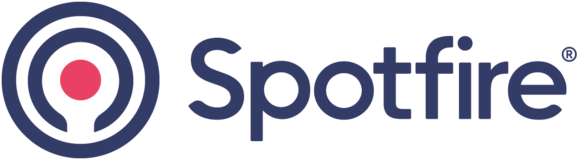
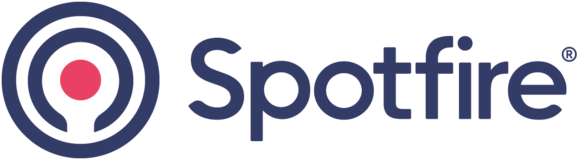

When displaying the transformations under the Data Canvas, when many transformations are performed, it is tricky to just have the transformation sequence number, without the name of a column for example. This would lead to Edit several times in the Transform data window.
After clicking on a data table, displaying the transformations.
Change column names
Filter rows
Caculate new column
Caculate new column
Caculate new column
Caculate new column
Caculate new column
Caculate new column
Caculate new column
Caculate new column
Caculate new column
Caculate new column
Caculate new column
Caculate new column
When clicking on the 3 vertical dots to edit the transformations, a list appears in a new "format". Only the performed action is displayed. No sequence number.
Change column names
Filter rows
Calculate new column
Calculate new column
Calculate new column
Calculate new column
Calculate new column
Calculate new column
Calculate new column
Calculate new column
Calculate new column
Calculate new column
Calculate new column
Calculate new column
Calculate new column
Calculate new column
The Transform data windows is lacking transformation sequence number and column name / single value where applicable.
Example of enhanced view:
Change column names
Filter rows
Caculate new column - External ID
Caculate new column - Internal ID
Caculate new column - Enchanved View
Caculate new column - New Idea ID
Caculate new column - City
Caculate new column - Region
Caculate new column - Country
Caculate new column - World
Caculate new column - Galaxy
Caculate new column - ...........
Caculate new column - ...........
Caculate new column - ...........
...
Could TIBCO enhance these views?
Thank you for your consideration.
I just add the possibility to name the transformation step.
Just like in Power Automate :)